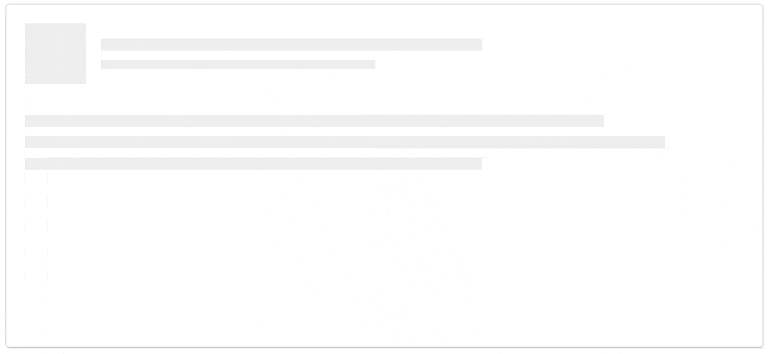6 amazing tricks only Netflix pros know

Spend a good portion of your free time cuddled up in front of Netflix? Hey, us too! You'd think all those minutes in front of the screen would translate into becoming a Netflix expert. But it turns out, there are some amazing secrets you might not know — even if you're 'flix-obsessed.
Since you’ve already devoted plenty of hours to culling your watch list and staying up until midnight taking in a new season of Jessica Jones, the next step in becoming a Netflix power user is committing to memory a few keys that will make your streaming experience better than ever. These will help ensure you always get the best quality video feed, and receive suggestions for movies and shows you'd actually want to watch.
Feel like you can never find movies to fulfill your “steamy thrillers” guilty pleasure? Wondering how to break free from the instant next-episode play that keeps you fixed to the couch? Read on to learn how to make the most of your many hours spent on Netflix.
Request a show or movie
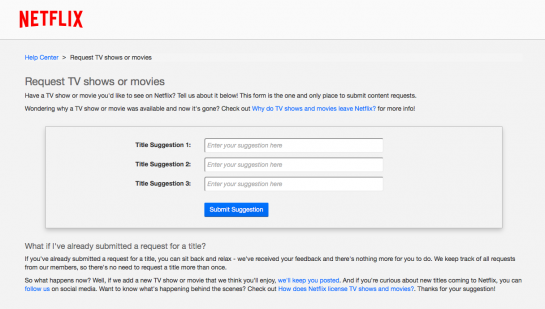
Don't see what you're looking to watch? Put in a Netflix request. You can enter up to three titles at a time and, if Netflix does end up adding one or more, it will notify you via email.
Hide activity from your history
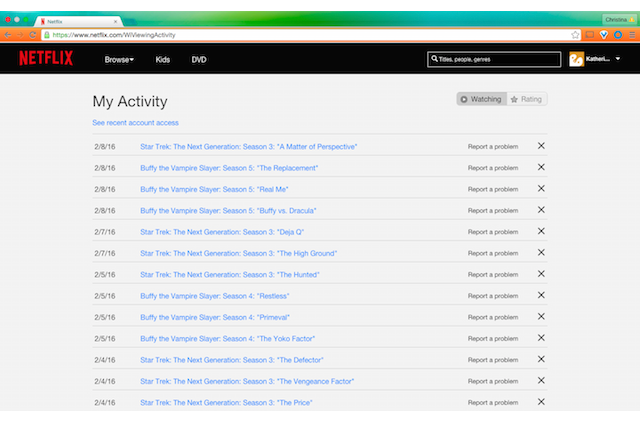
Whether it’s because you promised your S.O. that you wouldn’t watch next episode of This is Us without them and later broke down in a moment of weakness, or you just don’t want a rogue film-viewing to disturb your carefully tuned recommendations algorithm, you can remove a title from your activity history.
Navigate to Netflix.com/WiViewingActivity to see a chronological list of every TV show episode or movie you’ve ever watched on your account. First, be impressed at your true dedication to the art of Netflixing. Then, click the “X” to the right of each title you'd like to wipe from history, and it’s like it never happened!
Browse endless categories with search codes
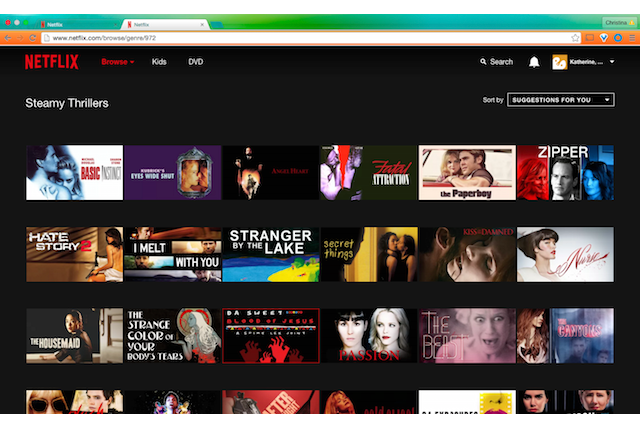
Back to that “steamy thrillers” movie category we mentioned. Yes, it is really a thing on Netflix, and you can find it — as well as dozens upon dozens of other categories that won't appear on your home screen — by using specific search codes in the URL field.
Just type in www.netflix.com/browse/genre/and add the search code at the end of the link. The URL for steamy thrillers, for instance, would be www.netflix.com/browse/genre/972. For Disney movies, the code is 67673; for film noir, it's 7687, and for independent comedies, it's 4195. You can get the full list of categories at whatsonnetflix.com.
Control your data usage
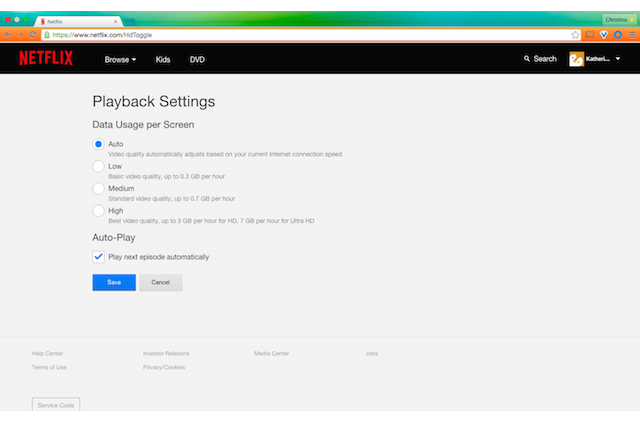
An hour of streaming Netflix in HD can use up to 3 GB of your data plan. At that rate, expect to go through a monthly data allowance or bandwidth-capped home internet fast. Monthly budget blown!
Control your data usage by navigating to Your Account, My Profile, Playback Settings. Now choose from the Auto, Low (about 0.3 GB per hour), Medium (about 0.7 GB per hour), or High (about 3 GB per hour) data usage categories. While our screen grab is from a desktop, this is particularly important if you're streaming on your phone.
Customize subtitle font
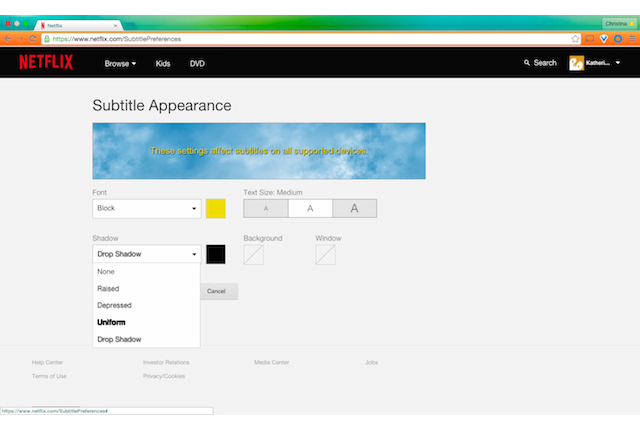
If the usual yellow or white fonts used in foreign films cause your eyes to cross, customize subtitle appearance by changing the font type, color, size, shadow, and even background.
To tailor the font, click into Your Account, My Profile, and tap Subtitle Appearance. Now, concentrate on the plot instead of trying to figure out what the words blending into the screen say.
Stop the buffering
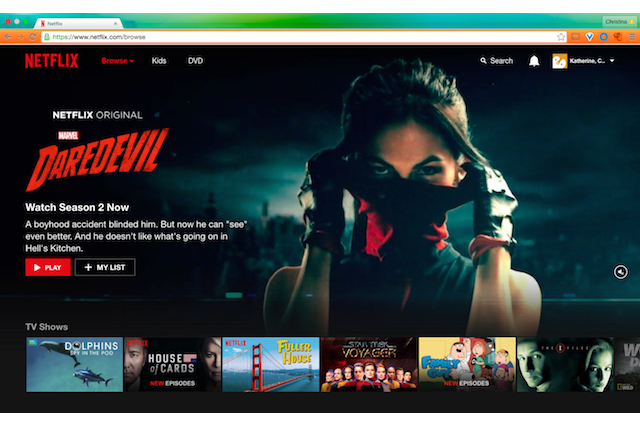
Just because your WiFi connection isn't the best doesn't mean you should have to sit through painful minutes of buffering. On Chrome, press Ctrl, Shift, and Alt/Opt+S at the same time to open the secret Stream Manager menu. This gives you buffering fixes you can choose from. You can also access this menu by pressing Shift and Opt (or Shift and Alt on a Windows PC) and left clicking.
First published: 18 March 2018, 13:32 IST